I came across this over at the Battlefield Blog and I think this will be helpful for everyone to understand how to use the Server Browser. I use it all the time when I play alone and I want to play a certain map or certain game mode.
This is will also be useful when we need to find a server with enough spots for all of our friends or Clan Members.
By: HBrun
We know that some of you are having high-pings when connecting to Battlefield 3 servers and we want to help optimize your server settings! Having a server browser is not commonplace in console games, but it is a very useful feature on the Xbox 360 and PlayStation 3 to get you in the right game with the right people. For example, if you're a US-based player located in California, then you'll want to make sure you're connecting to "West US" servers so that you get the best ping. The following server browser tutorial will help you connect with the best settings. Try it out and then join us in Battlelog if this improved your experience.
1) Start the server browser
Okay, first things first. Go to the MULTIPLAYER option, then move one step down from QUICK MATCH to highlight the SERVER BROWSER option and hit A or X (on Xbox 360/PS3, respectively).
2) Browse available servers
When you enter the server browser, you will see a list of all available servers based on your filter settings. If this is your first time in the server browser, most of your filter settings will be set to ANY, so you will see a wide range of game modes and maps available to join at your leisure. The two most right hand side columns show whether the server is ranked or not (basically if the server is running default settings, allowing your match be taken up into the official Battlefield 3 stats for your soldier), and what type of server response time you can expect (the more full the ping meter, the better response time and better online performance).
3) Personalize your filter settings
The filter settings is where the server browser really shows its flexibility. Hit R3 (press the right analogue stick down) to enter the filter settings screen. Here, you can set your preferences by hitting A/X in the following criteria (from left to right):
Number of players on the server. Select a low number if you want to find servers with lots of available slots for you and your squad.
Mode. This is where you select Conquest, Rush, Team Death Match, Squad Death Match, Squad Rush, or a combination of them.
Map. Where do you want to play today?
Preset. Hit NORMAL to only see servers running the game in the normal, default mode. This is a good place to start. If you want an added challenge, check HARDCORE to see hardcore servers. On hardcore mode, bullets do more damage, and you have less HUD elements to guide you on the battlefield. It’s a cool twist to the battlefield experience, and you can read more about it here. Finally, check INFANTRY to see servers where all combat vehicles have been removed. This is a good way to start playing Battlefield without the added layer of vehicle combat.
Ranked. Pick YES or NO or leave unmarked to show both. A ranked server has not changed any of the official rules. A match on a ranked server will be officially registered with your Battlefield 3 soldier stats.
Region. If you don’t set a region here, the server browser will show you servers in all regions of the world. IMPORTANT: To minimize the risk of unnecessary lag and/or rubber-banding when playing online, please make sure to manually select the region closest to you. If you are based in the US, please make sure you have not set the region on this screen to Europe, Asia, or Australia.
Once you are happy with your choices, hit B/SQUARE to return to the main server browser screen, where your new filter selections will have taken effect immediately.
4) Go into detail on interesting servers
If you find a server that whets your appetite, just hit A/X to enter the SERVER INFORMATION screen. Here, you will see even more details about the current game on that server. Navigating this screen with the D-PAD or left stick lets you view information such as what maps will be in this server’s rotation, what players are on right now, what game settings the server is running, and more. From here, you can join the game by pressing A/X or back out to the main server browser screen by hitting B/SQUARE.
If you find a server you like, you can FAVORITE it by pressing X/SQUARE. That way, it will always be quickly available for you to rejoin at a later date via the FAVORITES tab. You will typically find that a server that gives you good ping and lag-less play will keep doing so when you come back. Also, some players tend to stick to specific servers, so chances are you'll also start to recognize your fellow soldiers if you become a regular.
5) Go go go!
Once you are happy with all of your settings and the chosen server, just hit Y/TRIANGLE from the server browser main screen to join and start playing.
TIP: Don’t forget to squad up!
The easiest way to bring your friends in your squad to the game is to create a squad before you join a server. To do so, just follow this guide we created earlier.
Happy gaming!









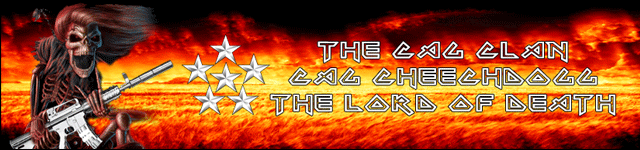

 Reply With Quote
Reply With Quote

