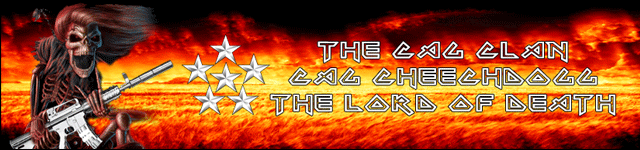I was having trouble connecting to a party with Gemini he gave me some tips to try which got me in the party. I still have a "Moderate" NAT type which could cause other connection problems. Here is what I got from Ubisoft support
If you are receiving connection issues, start by testing your Xbox Live connection via the Network Test Utility on the console.
1. Start at the Xbox One main menu.
2. Press the Menu Button.
3. Select Settings.
4. Select Network Settings.
5. Select Test Network Connection.
6. Select Test Multiplayer Connection.
Note: If you receive any errors in steps 5 and 6, please follow the on-screen prompts to resolve the issues presented.
7. Select Detailed Network Statistics if you are experiencing lag in gameplay. If your Upspeed/Downspeed are consistently not what your Internet package includes, you may need to contact your ISP.
There are three possible NAT types:
- Open NAT (Green) has no restrictions and will be able to connect with any other players.
- Moderate NAT (Orange) will have some restrictions and will be unable to communicate or play with users with a strict NAT.
- Strict NAT (Red) may not be able to join or communicate in certain game sessions. Average matchmaking wait times will be affected.
If your NAT type is moderate or strict, please try the steps below:
1. Restart your network hardware. Turn off your Xbox One, modem and router and wait 15 - 30 seconds.
2. Fully power up your modem.
3. Fully power up your router.
4. Turn on your Xbox One and test the Xbox Live connection again.
If you still have trouble then you may have a firewall interfering with your connection. Please configure the following network ports and enable UPnP through your router.
Xbox Live Required Ports
UDP: 53, 88, 500, 3074, 3544, 4500
TCP: 53, 80, 3074
Rainbow Six: Siege Required Ports
UDP 3074, 6150
TCP 80, 443
Directions for configuring network ports are specific to the software and hardware being used, and can be found by visiting the manufacturer's website. Websites such as http://www.portforward.com offer tutorials on how to open ports on your router.
If the issue persists, please try clearing your system cache. To clear the cache on your Xbox One, you will need to power cycle the system. Power cycling will reset the network card and clear the cache.
1. On the console, press and hold the Xbox button for about 5 seconds until the light behind it turns off. This will power off the console.
2. After the console has shut down, unplug the power cord and wait 2 full minutes.
3. Plug the console back in and turn it on using the Xbox button.
If this does not solve your problem, try placing your Xbox One in the DMZ of the router or establishing a direct connection to your modem and retry.
If you continue to experience issues please submit a ticket here





 Reply With Quote
Reply With Quote