Many of you might not know but there is a thing called "Input Lag" that affects gaming with LCDs, Plasmas and LED tvs. I found this article explaining what it is and how it affects gaming.
TV Input Lag Test Database
By Vincent Teoh
13 November 2014
Among the many tests we carry out on all flat-screen HDTVs we review these days is to measure their input lag, which is arguably the most important attribute for a responsive gaming experience when playing video games on these displays. Traditionally we have used a digital stopwatch plus high-speed camera combination to get an idea of how much a television lags behind a CRT monitor (which is for all intents and purposes lag-free), but lately we’ve added another tool to our arsenal in the form of the Leo Bodnar lag tester which takes a lot less time and is more convenient to use.
Please use the following table (Javascript needs to be enabled) to sort all the TVs we’ve reviewed on which input lag has been measured either via the Leo Bodnar device or the conventional high-speed camera method. You can even filter the list by TV brand, display technology (LED LCD or plasma), screen size and rating.
What Is Input Lag?
This refers to the delay from the moment a display receives a signal from a game controller (for example, by moving the analog stick or pressing a button) to the results manifesting on screen. As modern flat-panel televisions come with more and more features included (motion-compensated frame interpolation, backlight dimming, 3D capabilities, smart functionalities, etc.), more time is required to perform complex video processing, unfortunately contributing to higher input lag.
From our experience, input lag is never made known by TV makers, who instead prefer to advertise a figure called “response time” which measures the time taken for a pixel to switch from either black to white or grey to grey (depending on which is more flattering). As a result, almost all input lag data available on the internet comes from end users rather than manufacturers.
Up until 2012, the main method used by those who do not have access to advanced (and expensive) oscilloscope-grade instruments to measure input lag involves cloning a digital stopwatch on two displays (one being a reference – usually CRT), and then using a camera to capture both screens in one picture at sufficiently high shutter speed. The input lag, measured in miliseconds (ms), is the difference between the two stopwatch times recorded simultaneously.
However, the results obtained using this cloned stopwatch/ high-speed camera method are very seldom consistent (due to screen refresh and other variables), which is why we often have to take at least 10 readings, and average the numbers on an Excel spreadsheet.
Leo Bodnar Lag Tester
Last year, Leo Bodnar, a British engineer who primarily designs high-precision racing simulation gear, introduced a new device that simplifies this whole process. The ingenious gadget, named after the inventor, is basically a small, dual-AA-battery-powered box with a trigger button, an HDMI output, and a photosensor.
Holding down the button sends a signal consisting of 3 flashing white bars on a black background over HDMI to the television being measured. By placing the photosensor over one of the bars (we typically use the middle one), the device would calculate the time taken from signal transmission to the white bar(s) appearing on the TV – the result would then be displayed on screen as a number in ms.
The principle behind Leo Bodnar’s input lag tester is so elegant (send a signal and then measure the delay directly) that we wondered why no one else had thought of it before. That said, despite its speed and convenience, there are a couple of things to bear in mind when interpreting its results, especially when compared against the traditional stopwatch/camera method.
1) The Numbers Are Generally Higher
The results generated by the Leo Bodnar lag tester are usually higher than the figures obtained using the cloned digital stopwatch/ high-speed camera method. This is because the latter requires the use of another display as reference (therefore any further lag on the reference display, however low, would have been subtracted from the final figure), whereas the former directly measures a TV’s input lag PLUS pixel response time without any intermediary.
What does this mean? When you read about an HDTV’s input lag result (in miliseconds), it’s important to know if the number was obtained using Leo Bodnar’s device or the photo method. As a rough rule of thumb, we wouldn’t mind playing video games which demand fast reflexes (e.g. first-person shooters like Call Of Duty, Halo or Battlefield 3) on TVs whose input lag measured 33ms or below (i.e. 2 frames or less) using the stopwatch/camera method, or 40ms or less via the Leo Bodnar lag tester.
Obviously, the lower the input lag, the greater the responsiveness, so if you’re an FPS veteran looking for a top-notch, fantastically fluid gaming experience, we recommend getting a television with input lag measuring not more than 16ms (photo) or 25ms (Leo Bodnar) respectively.
2) It’s Harsher On Plasma TVs
Note: This section was written with significant input from our chief reviewer David Mackenzie.
When we first got our hands on the Leo Bodnar device, we were surprised when we obtained (nearly) the same 48ms figure from a Panasonic ST50 PDP (plasma display panel) and a new Panasonic ET60 LED LCD (both running in their fastest Game mode). From our experience of playing a decent amount of first-person shooter games online, the Panasonic ST50 is a total joy to play on compared to the LCD. The former feels considerably smoother than the latter, but both are returning basically the same figure.
Or, put another way, we can believe the figures returned by the lag tester, but began to wonder if it’s being harsher on plasmas. Here’s our theory on why this is.
An LCD-based display updates the screen from top to bottom, one line at a time, which means that a player’s brain cannot make sense of a part of the image until it has been completely rendered. The LCD’s top-to-bottom addressing can be seen with the Leo Bodnar lag tester: measuring the top patch tends to give a lower number than measuring the centre patch from our tests. However, on a PDP, the result is always the same on both patches.
Because plasma displays work by flashing the screen several times just to draw one video frame, on a PDP, an intermediate image doesn’t look half-drawn in the same way that it would on an LCD. Instead, it would have very low gradation (and brightness). In theory, this means that the player has a better chance of seeing the entire gameplay screen, albeit not at full quality, since the subfield drive throws out different steps of the dynamic range quickly just to draw one fully-gradated frame.
Slow-motion video of LCD’s top-to-bottom refresh (Credit: YouTube)
This is the key difference according to our theory. On the LCD, obviously our eyes can’t make sense of parts of the frame which haven’t been drawn yet (parts of the frame are either fully rendered or not), but on the plasma, we get extra temporal precision in the feedback loop, since we can see rough versions of the frames before they’re even fully drawn. And, in a fast-paced game, our brain doesn’t care if it’s seeing incomplete images – it should still be able to make out rough outlines and shapes.
The incomplete frames don’t necessarily even have to be coherent to our eyes. Even if we can detect the screen responding to our finger movements at all, it should be enough to make the game feel much more responsive.
In isolation, and for slow-paced games, this is all basically moot. But in a first-person shooter (even one which only runs at 30 frames per second) or racing game, etc, where the entire screen is moving and split-second decisions count, we think the PDP’s subfield drive helps tremendously in making the gameplay feel smooth. After all, in reality, playing fast-paced games is a continuous feedback loop between the player and the screen.
How does this explain why plasma televisions that feel much more responsive are shortchanged by the Leo Bodnar input lag tester which returns a higher figure? Well, we surmised that the flashing white bars need to hit a specific brightness threshold before they can be picked up by the device’s photosensor for lag time calculation: if you decrease or increase the on-screen luminance using the TV’s [Contrast] or [Backlight] control, the Leo Bodnar’s lag number should rise or drop correspondingly.
A plasma’s subframe, while not bright enough to trigger the photosensor, can readily be perceived by us in the sensorial feedback loop, thus accounting for the discrepancy between the displayed input lag figure and the actual responsiveness of a PDP. Ironically, the older stopwatch/camera method – though inconsistent – is capable of capturing subframes before they’re fully drawn (since it’s not limited by any luminance threshold, and the shutter speed is much higher than the panel refresh rate), and so more accurately reflects how responsive a PDP is. This is the reason why we continue to run both tests on most HDTVs we review despite the photo method being such a labour-intensive process.
Key Takeaways
- When reading a published input lag figure, find out if it’s taken using the traditional stopwatch cloning/ high-speed camera method or with the newer Leo Bodnar lag tester device. Because the latter generally returns a higher number than the former, comparison between different displays is most meaningful when the same method is used.
- The camera method would appear to take into account the difference caused by a plasma’s subfield driving method in a way which the Leo Bodnar lag tester does not.
- For the photo method, an input lag between 16ms and 33ms is good; ≤ 16ms is excellent.
- A Leo Bodnar-derived figure between 25ms and 40ms is good; ≤ 25ms is excellent.
Game Mode
Most TV manufacturers include a feature called [Game Mode] on their HDTVs, which serves to reduce input lag by cutting down on various video processing applied to the picture on screen. Although enabling [Game Mode] is normally enough to minimise lag, on certain models better results can be attained using special tricks. Here’s a brand-by-brand breakdown of how to achieve the lowest input lag on the 2013 TVs we’ve reviewed to date:
- Panasonic: [Picture] > [Option Settings] > [Game Mode] “On“
- Samsung: Press the [Source] button on the remote, hover over HDMI, press the [Tool] button, select [Edit Name], then select [PC].
- Sony: [Scene Select] > [Game]
Of course, there might exist minor differences between specific TV models to obtain the lowest lag, so feel free to check out our individual reviews for more details.
Source: http://www.hdtvtest.co.uk/news/input-lag

























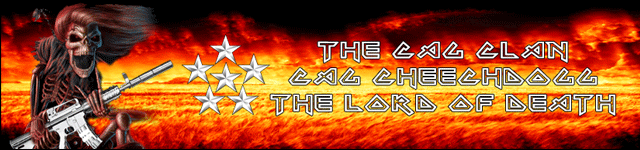

 Reply With Quote
Reply With Quote
















